Start your cross-border journey
Contact us now

Website development customer service

Customer Service




When the WordPress site installed a number of plug-ins, we often need to face a problem is the optimization of loading speed, the more plug-ins installed, the greater the impact on the site loading speed, if you want to enhance the WordPress loading speed, a simple and easy to implement method is to use the cache plug-ins, in this article, we teach how to use the WP Super Cache cache! WordPress site
WP Super Cache It is the most popular WordPress caching plugin, developed by Automattic, the parent company of WordPress, which can generate static html files for your dynamic WordPress site, and directly call the static files when visitors visit, reducing data queries and improving page loading speeds!
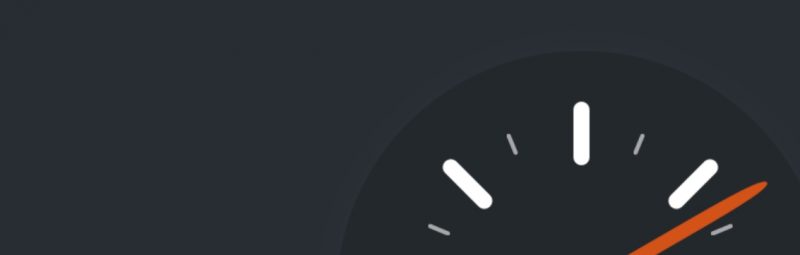
First we need to install the WP Super Cache plugin, if you don't know how to install the plugin check out ourWordPress plugin installation methodAfter installing the plugin you'll see the WP Super Cache option in the settings options.
By default the plugin is not enabled, we need to enable it first, select the Enable CachingThen click Update
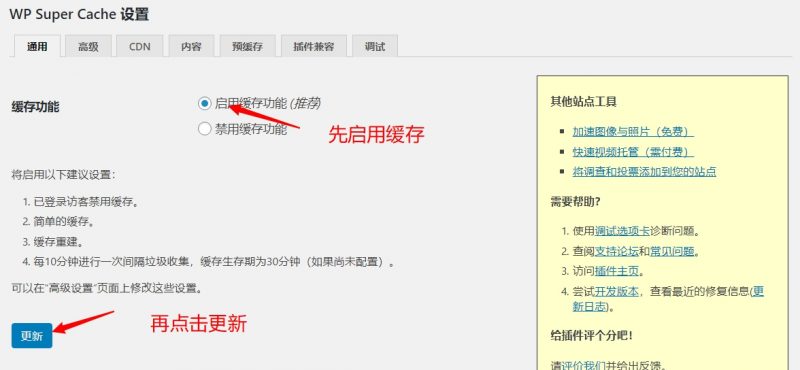
This way, we have enabled WordPress caching, and visiting the site will allow us to use the cached files
If you are not sure whether your site is configured successfully, you can log out or use stealth mode to visit your own site, press Ctrl + U to view the source code, pull to the bottom of the page to see if there is a Cached page generated by WP-Super-Cache words, if there is, that means that the cache is successful!

For most sites, the cache is configured and doesn't require much setup, but if you need more, WP Super Cach has a number of other features
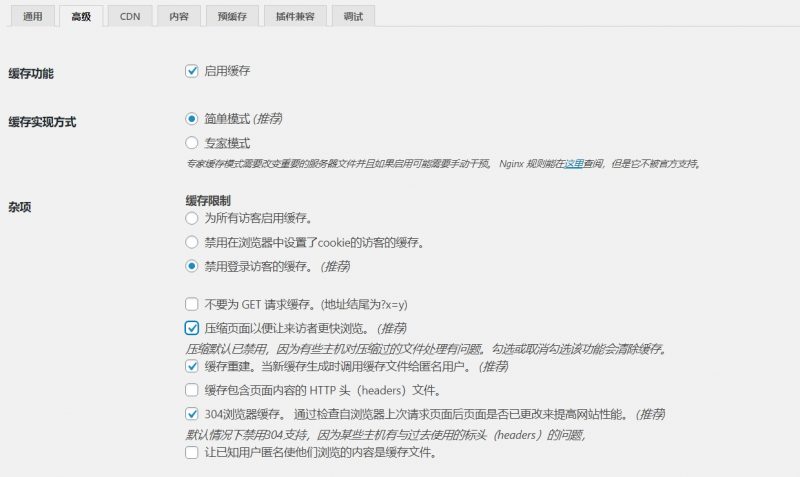
In Advanced Settings, WP Super Cach offers a number of specialized features, including
For these options, it is recommended to check the options with recommendations and change the options if needed for other settings.
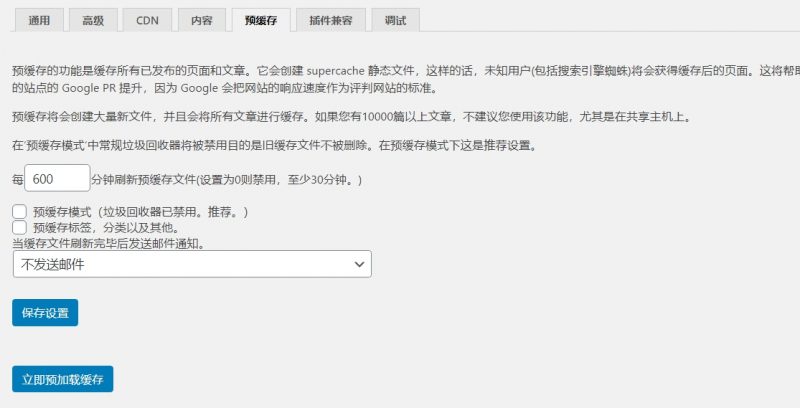
By default, WP Super Cach will cache the corresponding page when a visitor first accesses a specific link, if you want to cache the page in advance, so that each user can load quickly, you can use the pre-cache, WP Super Cach pre-cache can be in advance of the WordPress site in all the files cached to the server, to enhance the user and even search engine loading speed!
Note: Pre-caching takes some time to complete and it is not advisable to set the refresh interval too short.
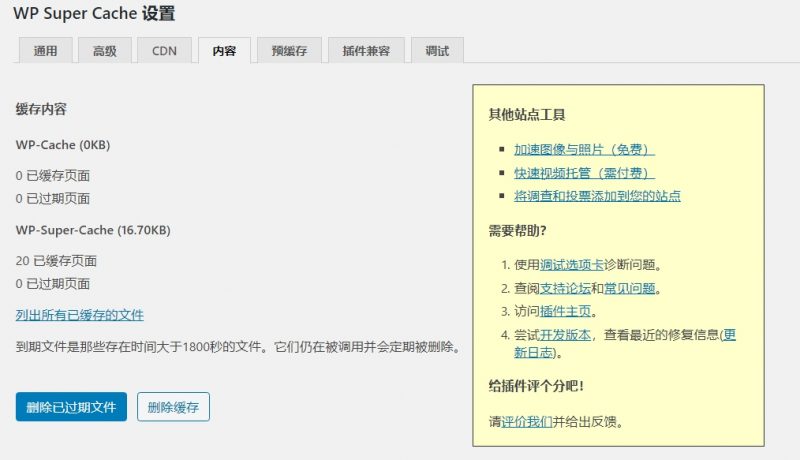
After the cache file, we need to use the content management, because sometimes we will modify some of the content in the site, such as plug-ins, code, etc., if it affects the front end, you need to delete the previous cache file, to regenerate cache
Expired files and caches can be deleted in the content manager, and for specific articles, specific file caches can be deleted from the toolbar.
In addition to the above features, WP Super Cache also provides CDN, plugin compatibility, debugging and other features, is a good and powerful caching plugin!