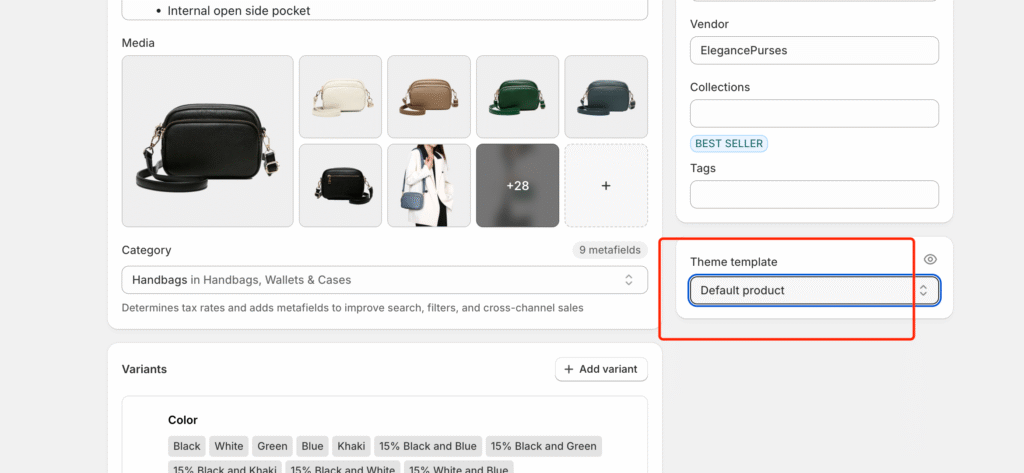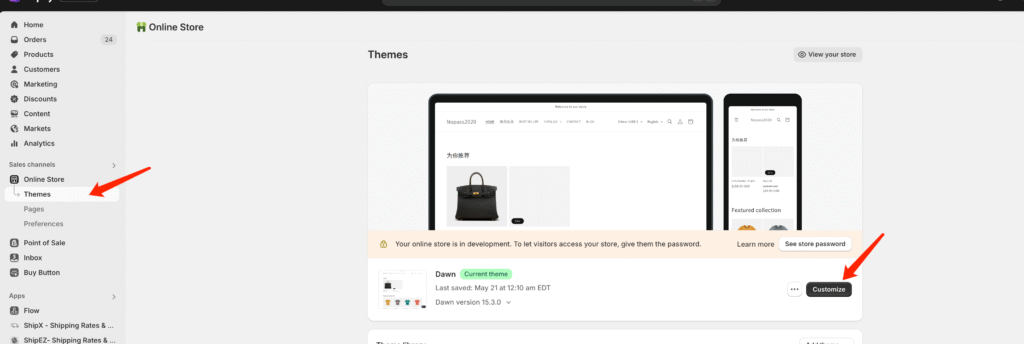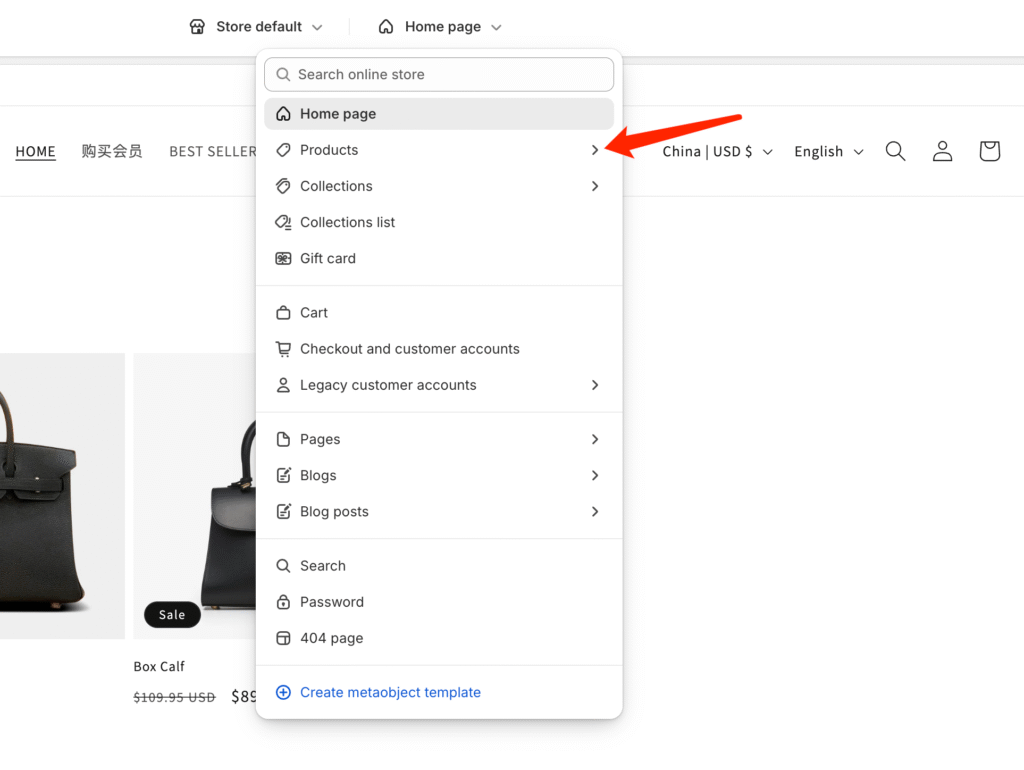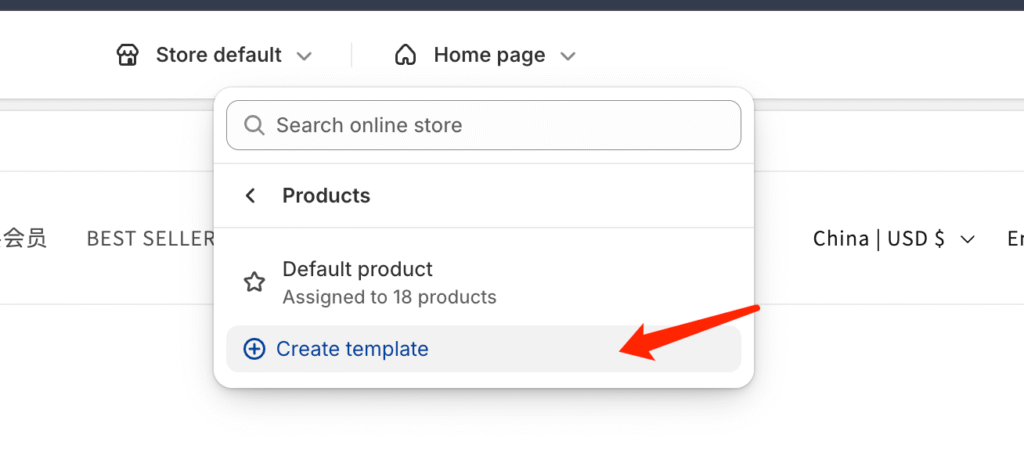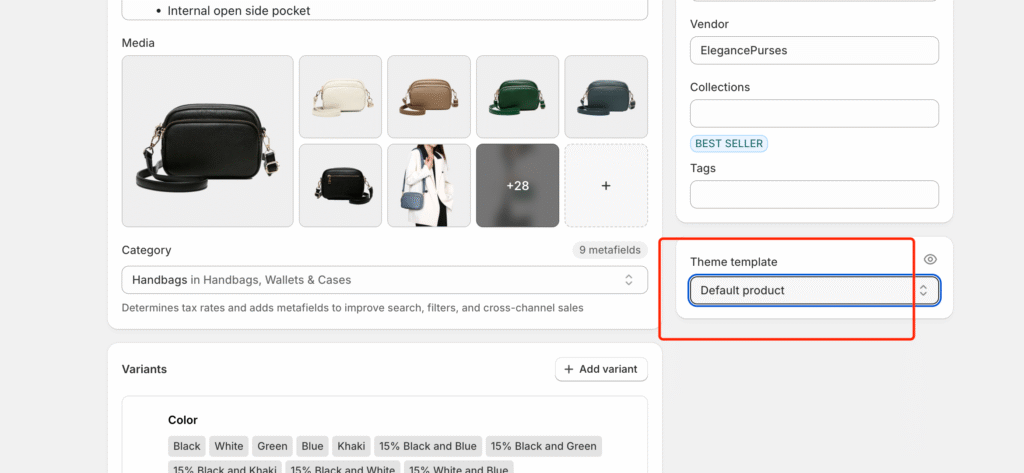✅ Steps to create "Multi-Product Templates" in the backend (no need to write code)
🟢 Step 1: Go to the Theme Editor
- Backstage → Online Store > Themes
- Find the theme currently in use (e.g. Dawn, Horizon)
- Click the button on the right Customize
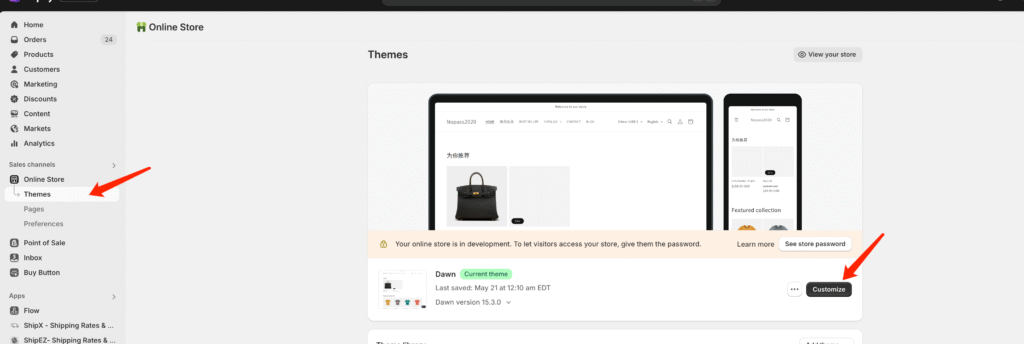
🟢 Step 2: Switch to the product page and create a new template
- Select the page type in the top center → click on the drop down box and select Products → Create template
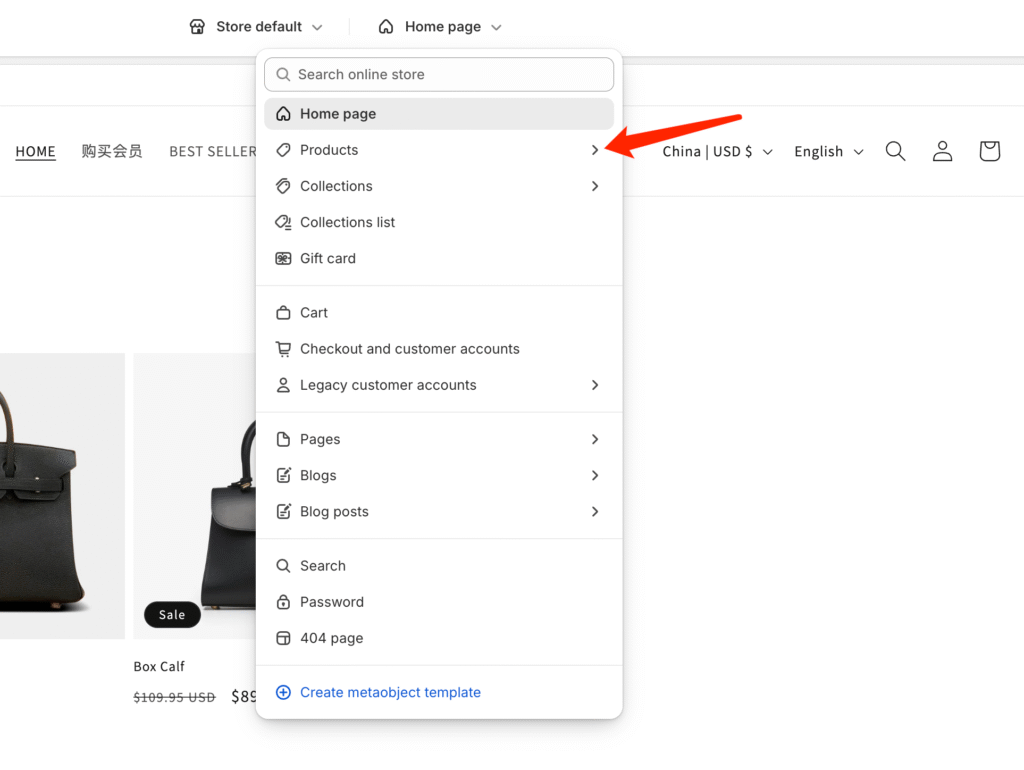
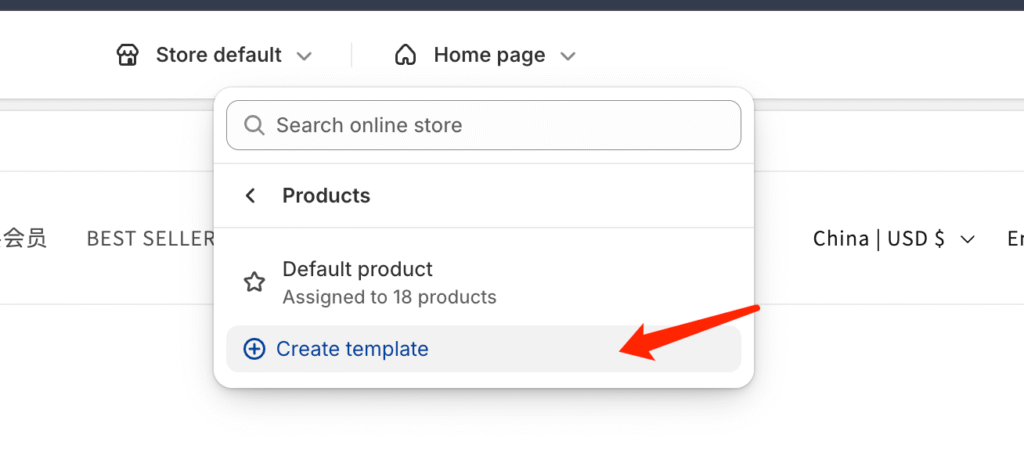
Enter the name of the template, e.g., multi-1 (could also be called with-tabs, with-faq, etc.)
Choose which existing template to use as a starting point for "Based on" (usually default).
🟢 Step 3: Edit your new template
- Once created, you can add, delete, and move different Sections on the left.
- For example: add graphic modules, recommended products, FAQ, customer reviews, etc.
- Click "Save" in the upper right corner when you are done editing.
🟢 Step 4: Assign this template to a product
- Backstage → Products > A product
- Scroll down to the bottom right hand corner and click on the "Scroll Down" button.Theme template"
- Click on the drop-down box → select the multi-1 template you just created
- Preservation of products