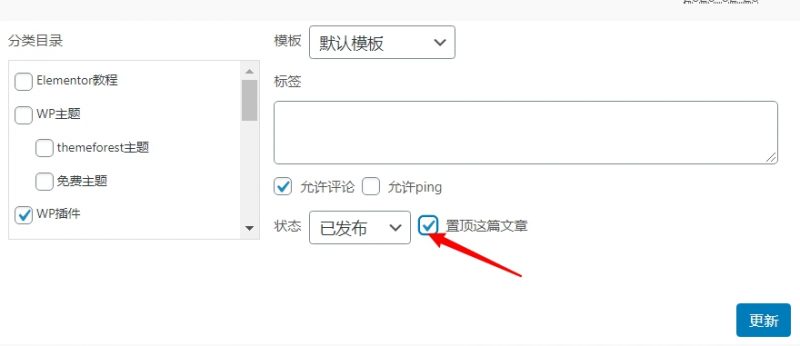Start your cross-border journey
Contact us now

Website development customer service

Customer Service




In the use of WordPress to build a blog, by default, the articles will be sorted by time, each time the release of a new article will automatically be displayed in the first position of the blog, so that the site has a new article can be the first time for visitors to see!
But there are times when we do not want to show the latest articles at the top of the site, but want to show some important content, such as site announcements, promotional content, etc., at this time you need to set up WordPress top articles, the next step to teach you how to top WordPress articles
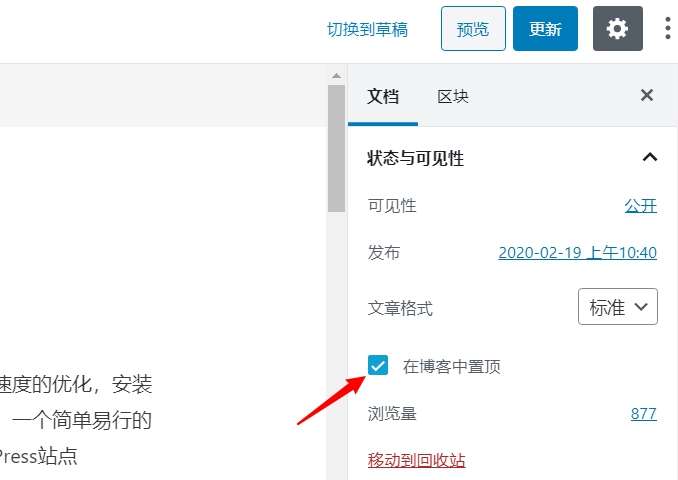
Now the default WordPress editor is the new version of the Gutenberg editor, Gutenberg many options in the settings are more convenient, one of the obvious improvements is the top article, just need to be on the right side of the document settings check "Topping Options in Blogs" to top the article
The Classic Editor actually provides a post topping feature, but by default it's hidden among the other features
You need to first find the Publishing module on the right hand side, which has an option calledvisibilityClick the Edit button next to it
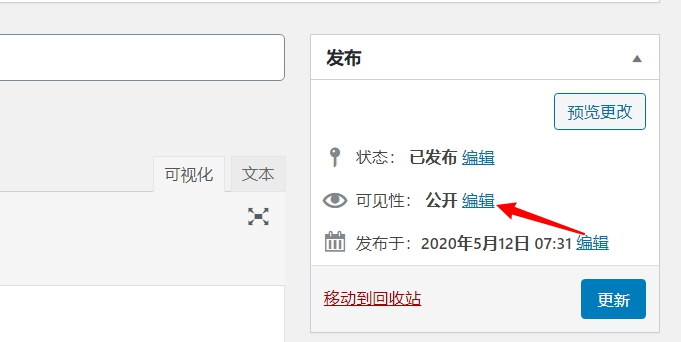
Then you'll see that there's a program called Place articles at the top of the home page to top the article by checking the box of
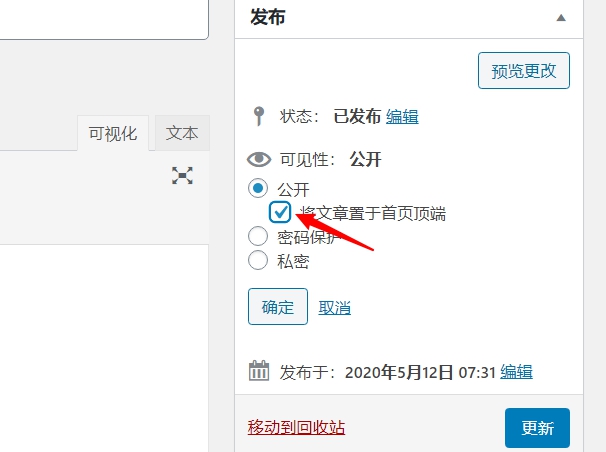
In addition to the above two ways to set the top when editing an article, there is another way to set the top in the list of articles, which is more suitable for quick and batch operations
Open the background of the article list, and find the article you want to top, when the mouse hover over the corresponding article, there will be a called quick edit operation, click the item
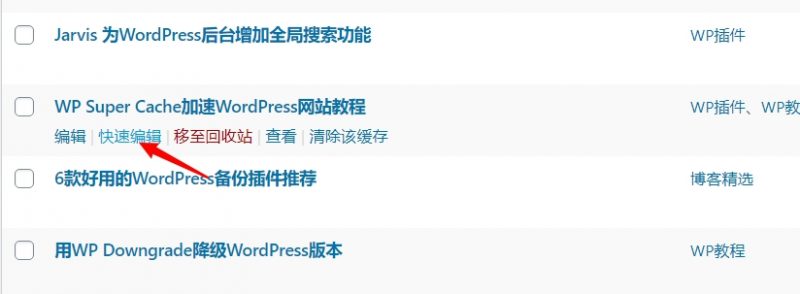
tick Top this articleYou can top the article by clicking here.